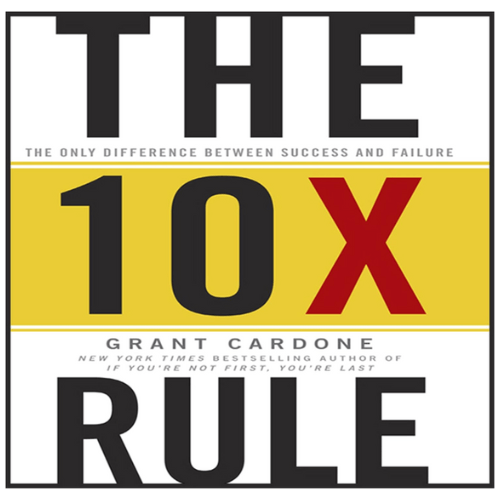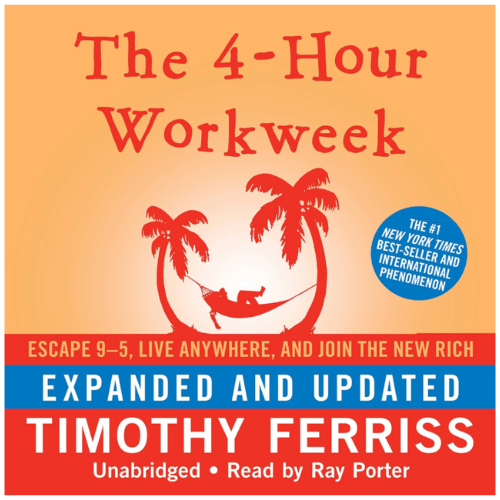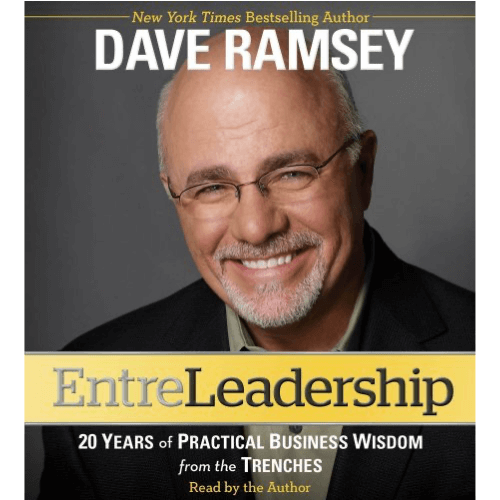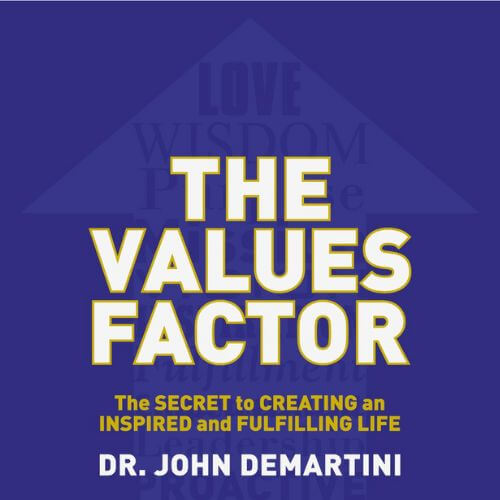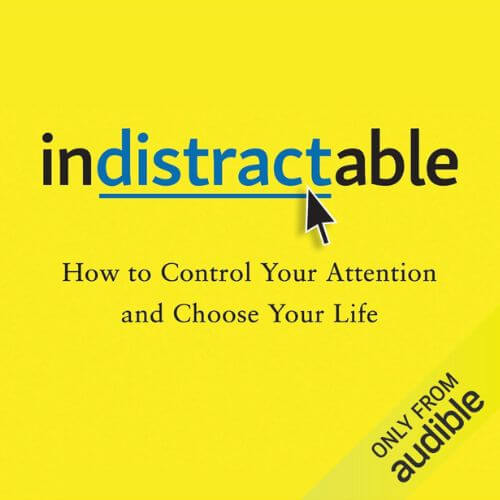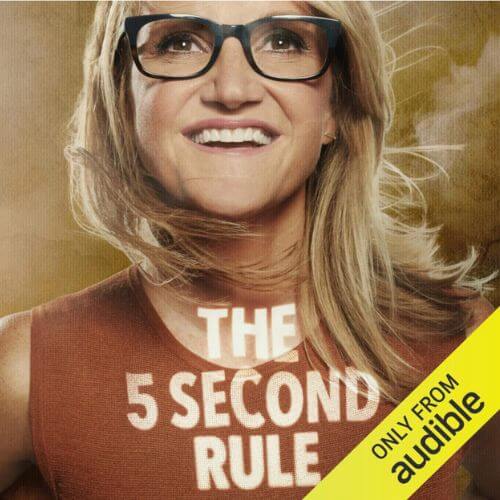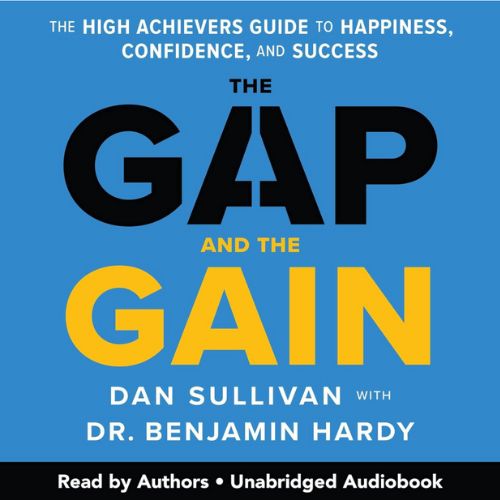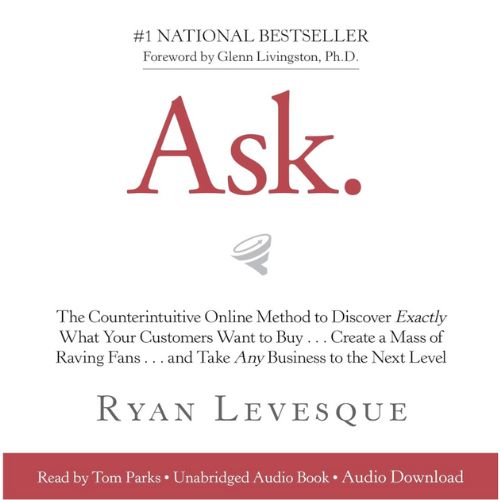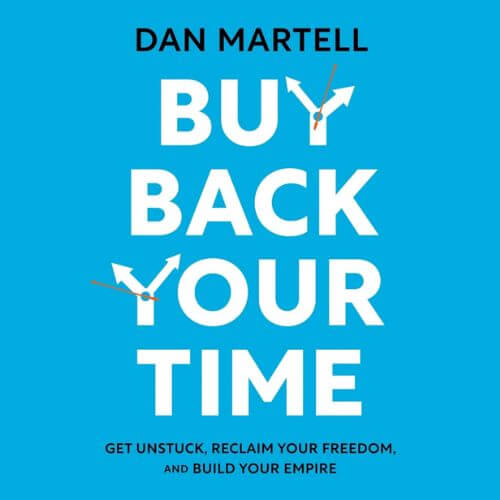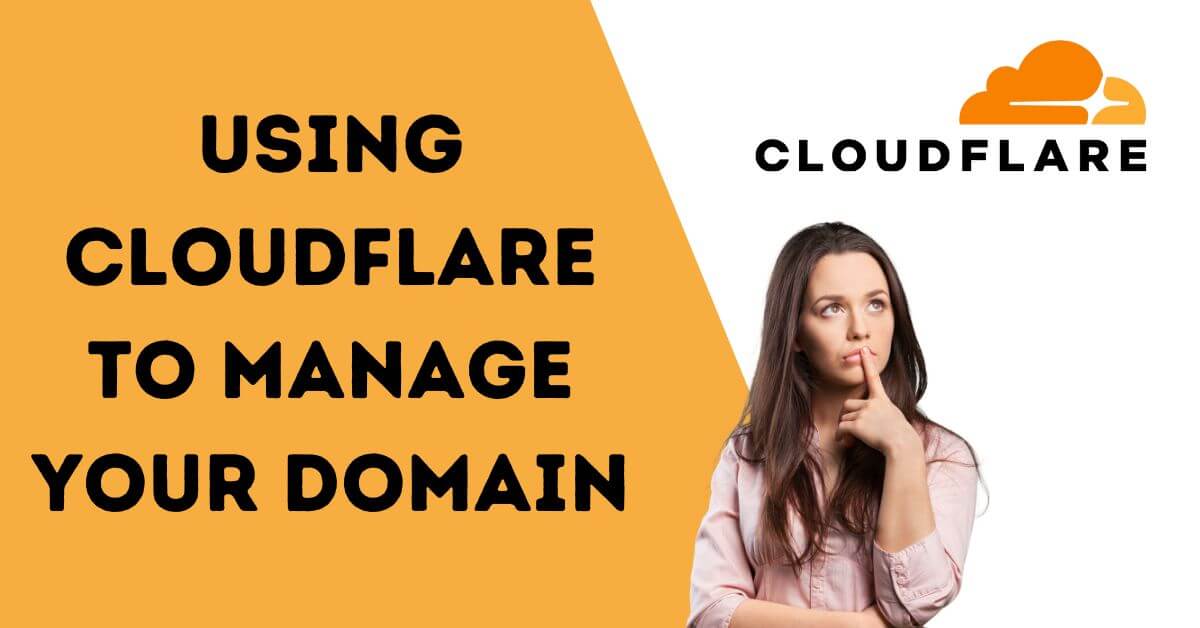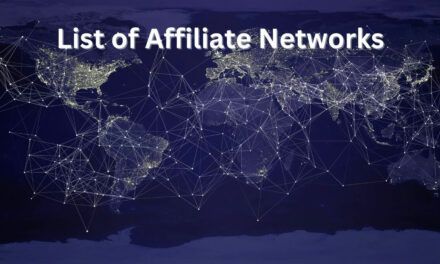Last Updated on August 17, 2024 by Chief Pajama Officer
In today’s digital world, you have to know a little bit of tech. Managing your domain effectively is crucial to ensuring your website is fast, secure, and always accessible. Cloudflare, a leading web infrastructure and security company, offers a robust platform for managing your domain, with features designed to enhance performance and security. This article will guide you through the process of setting up a free Cloudflare account and explain why using Cloudflare to manage your domain is a smart choice.
Why Use Cloudflare for Domain Management?
Before diving into the steps, let’s explore why you should consider using Cloudflare to manage your domain:
Enhanced Security: Cloudflare provides comprehensive protection against threats like Distributed Denial of Service (DDoS) attacks, SQL injection, and cross-site scripting (XSS). With Cloudflare’s Web Application Firewall (WAF) and other security features, your domain is well-guarded against malicious activity.
Improved Website Performance: Cloudflare’s Content Delivery Network (CDN) is spread across over 200 cities globally, ensuring that your website loads quickly from any location. By caching your content and serving it from the closest server to your visitors, Cloudflare reduces latency and improves user experience.
DNS Management: Cloudflare’s DNS service is one of the fastest in the world, ensuring that DNS queries are resolved quickly. It also offers DNSSEC (Domain Name System Security Extensions), adding an extra layer of security to your domain by protecting against DNS spoofing.
Automatic SSL: Cloudflare provides free SSL certificates, enabling HTTPS for your website, which is essential for data security and SEO rankings.
Easy to Use: With its intuitive interface, Cloudflare makes it easy to manage your domain, even if you’re not a tech expert. Whether you’re adding subdomains, configuring DNS records, or setting up security features, Cloudflare simplifies the process.
Cost-Effective: Cloudflare offers a robust free plan that includes many of the features small to medium-sized websites need to enhance security and performance. As your needs grow, you can easily upgrade to one of their paid plans.
Steps to Create a Free Cloudflare Account
Setting up Cloudflare for your domain is straightforward. Follow these steps to get started:
Step 1: Sign Up for a Free Cloudflare Account
- Visit the Cloudflare Website: Go to Cloudflare’s website and click on the “Sign Up” button in the upper right corner.
- Pick Your Service: Select the Application Services Tab and click “Add a Website.”
- Provide Your Credentials: Fill in your email address, choose a strong password, verify you are a human and click “Create Account.”
Step 2: Add Your Domain to Cloudflare
- Enter Your Domain Name: After creating your account, you’ll be prompted to add a domain. Enter your domain name (e.g.,
yourdomain.com) and click “Add a domain.” - Select a Plan: Cloudflare will present you with several plan options. select “Free” and click “Continue.”
Step 3: Review Your DNS Records
- Automatic DNS Record Scan: Cloudflare will automatically scan your existing DNS records. Review these records to ensure they are correct. If any records are missing or incorrect, you can add or edit them.
- Confirm DNS Settings: Once everything looks good, click “Continue.”
Step 4: Change Your Domain’s Nameservers
- Update Nameservers: Cloudflare will provide you with new nameservers. To complete the setup, you’ll need to log in to your domain registrar (where you purchased your domain, ex. Namecheap, GoDaddy, Bluehost) and replace the existing nameservers with the ones provided by Cloudflare.
- Save Changes: After updating your nameservers, save the changes in your registrar’s control panel.
- Confirm in Cloudflare: Return to Cloudflare and click “Done, check nameservers.” It might take a few hours for the changes to propagate.
Step 5: Configure Additional Settings
- SSL/TLS Settings: Cloudflare automatically provides SSL for your domain. You can configure SSL/TLS settings in the Cloudflare dashboard under the “SSL/TLS” tab.
- Enable Security Features: Explore Cloudflare’s security settings, such as the Web Application Firewall (WAF) and rate limiting, to enhance your domain’s protection.
- Optimize Performance: Use Cloudflare’s performance features, such as caching, image optimization, and minification, to speed up your website.
Why Cloudflare is a Smart Choice for Your Domain
Using Cloudflare to manage your domain offers a host of benefits, from improved security and performance to easier DNS management and cost savings. Whether you’re running a small personal blog or a growing online business, Cloudflare’s features help you maintain a secure, fast, and reliable website.
The free plan provides ample tools for most users, and as your site grows, you can easily upgrade to access advanced features. With Cloudflare, you’re not just managing a domain; you’re enhancing your entire web presence.
Wrap Up
Complete these simple steps to finally get set up Cloudflare to manage your domain. Cloudflare has become the standard for anyone looking to take control of their domain. Whether you’re new to website management or looking to optimize an existing site, Cloudflare has the features you need to succeed: powerful security measures, performance enhancements, and a user-friendly interface.